Welcome to the definitive guide about Root and Jailbreak of Xiaomi Mi Box
What you need
1, Xiaomi Mi Box 3rd Generation (with firmware equal or greater than v1.3.50 - tested with v1.3.73)
2, A Pc (or VirtualMachine) running Windows 7/8/8.1
3, HDMI cable
4, USB to microUSB cable
5, USB Mouse (Wireless Mouse doesn't work)
6, TV/Monitor near the PC (with HDMI-in)
7, USB PenDrive (FAT32)
8, MicroSD (FAT32)
9. Download miboxproroot_ROM_GreaterThan_1.3.50 archive from here, here or here.
First of all connect the Mi Box to power and to TV/Monitor with HDMI cable. Wait for the Mi Box to start, and then you will see the main page. As you can see the UI will be in Chinese and you can't set English language until you will Root the Mi Box.
Follow the pictures guide below
1. Using the remote, go to "Settings" and press Enter
2. Let's move, with the remote, on the icon you can see here
3. Now you got these two options. First option let you to install Apps from unknown sources; Second option refer to ADB;
4. You need to change them to "允许" (allow)
5. Now let's setup the PC/VirtualMachine:
Download and Install Android Studio http://developer.android.com/sdk/index.html
Download and unzip on Desktop "miboxproroot_ROM_GreaterThan_1.3.50.zip"
Download and run "RootGenius_en.exe" (you will just use this to let Windows to install ADB Driver for Mi Box)
Connect the MiBox to PC/VirtualMachine with the USB to microUSB cable
Click on 'Next' and wait for RootGenius to automatically download and install the driver
Now you can quit RootGenius
6. Now insert the microSD in the PC and format it in FAT32; then insert it in the Mi Box.
7. Now go to "miboxproroot_ROM_GreaterThan_1.3.50" folder and double-click on "mibox3GEN_root_en.bat". You will see a Command Prompt window: ** You need to do these steps with Mi Box connected to TV: you have to use the remote to allow script to run as soon as you will see the popup on Mi Box UI **
8. Press Enter in the Command Prompt window
9. Now move your eyes to TV and allow the script to run with the remote by press on "允许" (allow)
10. At this time the script will Root the Mi Box. Once it will finish the Mi Box will automatically reboot itself and then you will be able to see 'Super SU' icon on Home page
11. Remove both USB cable and microSD. Now let's install Apex Launcher (that you will use to switch from Chinese to English):
12. Connect a PenDrive to the PC (and format it in FAT32), then copy "com.anddoes.launcher.apk" on it
13. Remove the PenDrive from the PC and connect it to USB port on Mi Box
14. Mi Box will notify you about a removable storage: with remote go to USB icon on the upper side of Mi Box UI
15. Go to PenDrive and open "com.anddoes.launcher.apk"
16. Let’s install APK allowing ROOT permission
17. Once the installation is done back to Home screen and let's start Apex Launcher:
18. Go to Settings:
19. With remote go to this option:
20. Press enter on this:
21. Select 'English'
22. Go back to Home screen with remote and you will see the English UI.
Don’t miss any of our future video tutorials, follow us on Youtube. Like us on Facebook. Add us in your circles on Google+. Watch our photo albums on Flickr. Subscribe now to our newsletter. Biggest firmware download center.









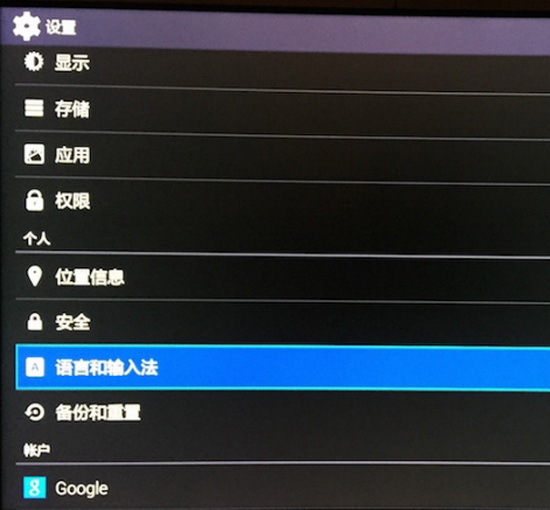



إرسال تعليق